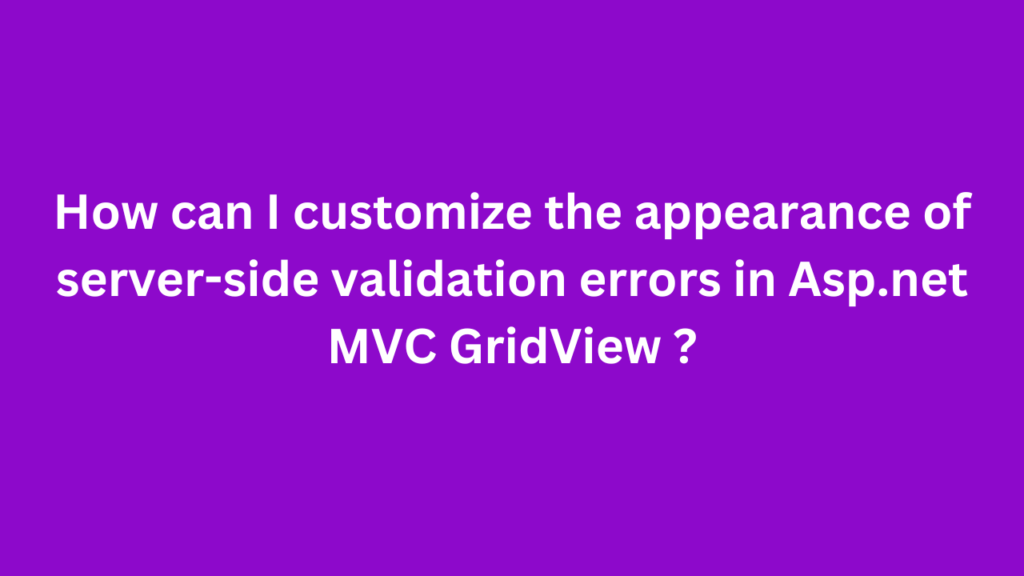To customize the appearance of server-side validation errors in an ASP.NET MVC GridView, you can follow these steps:
- Set up validation in your model:
Make sure your model has the necessary validation attributes.
csharp
public class Person
{
[Required(ErrorMessage = “First Name is required.”)]
public string FirstName { get; set; }
[Required(ErrorMessage = “Last Name is required.”)]
public string LastName { get; set; }
[Range(1, 120, ErrorMessage = “Age must be between 1 and 120.”)]
public int Age { get; set; }
}
2. Controller action to handle form submission:
public class HomeController : Controller
{
[HttpPost]
public ActionResult Save(Person person)
{
if (ModelState.IsValid)
{
// Save logic here
return RedirectToAction(“Index”);
}
// If validation fails, return to the view with the model
return View(“Index”, person);
}
}
3. Customize the validation message display in your view:
In your view, use the Html.ValidationMessageFor and Html.ValidationSummary helpers to display validation messages. You can style these elements using CSS.
@model IEnumerable<Person>
@{
ViewBag.Title = “GridView Example”;
}
<h2>GridView Example</h2>
@using (Html.BeginForm(“Save”, “Home”, FormMethod.Post))
{
<table>
<thead>
<tr>
<th>First Name</th>
<th>Last Name</th>
<th>Age</th>
</tr>
</thead>
<tbody>
@foreach (var person in Model)
{
<tr>
<td>
@Html.TextBoxFor(m => person.FirstName)
@Html.ValidationMessageFor(m => person.FirstName, “”, new { @class = “text-danger” })
</td>
<td>
@Html.TextBoxFor(m => person.LastName)
@Html.ValidationMessageFor(m => person.LastName, “”, new { @class = “text-danger” })
</td>
<td>
@Html.TextBoxFor(m => person.Age)
@Html.ValidationMessageFor(m => person.Age, “”, new { @class = “text-danger” })
</td>
</tr>
}
</tbody>
</table>
<button type=”submit”>Save</button>
@Html.ValidationSummary(true, “”, new { @class = “text-danger” })
}
<style>
.text-danger {
color: red;
}
</style>
4. CSS customization:
In the example above, the text-danger class is used to style validation messages in red. You can customize this CSS class to suit your needs.
CSS:
.text-danger { color: red; font-weight: bold; font-size: 12px; }
5. Ensure client-side validation is enabled:
Make sure client-side validation is enabled in your project by including the necessary scripts in your layout file:
html
<script src=”~/Scripts/jquery.validate.min.js”></script>
<script src=”~/Scripts/jquery.validate.unobtrusive.min.js”></script>
By following these steps, you can customize the appearance of server-side validation errors in an ASP.NET MVC GridView. This approach ensures that validation messages are displayed in a user-friendly manner, and you have complete control over their appearance through CSS.